PCEM2-NC PCIe NVMe M.2 adapter
A PCI-Express x4 adapter with a passive cooler for connecting an NVMe M.2 SSD disk to a computer.
| Input | PCI-Express, 4-Lane |
| Output | M.2 NVMe |
| PC connection | x4 slot, x8 slot, x16 slot |
| Device support | M.2 2230, M.2 2242, M.2 2260, M.2 2280 |
| design | standard profile |
| Extra | passive cooler |
Where to buy
The AXAGON PCEM2-NC internal adapter allows connecting an M.2 SSD disk to a desktop computer using a PCI-Express bus.
Its high-quality workmanship, compact size, attractive design, and well thought-out cooling make this adapter an ideal choice for upgrading a desktop computer not equipped with an M.2 slot.
The adapter supports the use of NVMe (PCI-Express) M.2 SSD disks, both one-sided and double-sided ones. The reduction does not have a limit of SSD disk capacities and M.2 cards with dimensions of up to 22 x 80 mm can be used.
Due to the PCI-Express 3.0 4-lane interface rates of up to 8 GBps can be achieved. NVMe SSD disks have bit rates several times higher than those of standard SATA disks.
The aluminum cover working as a cooler and the attached thermally conductive pads help to cool the M.2 SSD disk. The result is an ideal combination of cooling and heat removal due to which the temperature of the M.2 SSD disk is reduced by up to 20 °C.
The LED indication indicates connection and data transfer.
Input:
• PCI-Express 3.0 interface, compatible with PCI-Express 1.0a / 1.1 / 2.0 / 2.1.
• Number of 4-Lane lines, compatible with x4 / x8 / x16 PCIe slots.
• Bandwidth of 4-Lane PCI-Express 3.0 bus is up to 8 GB/s (two-way).
Output:
• NGFF 75-pin M-key slot for installing an NVMe (PCI-Express) M.2 SSD disk.
Other features:
• Full Plug and Play support.
• Support of M.2 disks of these sizes – 2230, 2242, 2260, and 2280 mm.
• Support of M key or B+M key NVMe (PCI-Express) M.2 SSD disks without a maximum capacity limit.
• Support of both one-sided and double-sided M.2 disks.
• Better heat removal due to the coppered vents, heat-conductive pads, and aluminum cover.
• Support of booting from an SSD card.
• Dimensions: 100 x 70 x 11 mm, weight: 69 g.
• The installation of drivers is not required.
Power supply:
• The adapter is supplied directly from a PCI-Express bus; no external power supply is required.
Supported operating systems:
• MS Windows 7 / 8 / 8.1 / 10 /11, Windows Server 2008 R2 / 2012 / 2016 (all 32- and 64-bit versions of Windows are supported), and Linux with kernel 2.6.31 and higher.
• Note: When Windows 7 is used, the support of this OS must be checked with the M.2 SSD disk manufacturer.
Package contains:
• PCI-Express adapter with a standard blanking plug and cover,
• 3 heat-conductive pads,
• Mounting material and a screwdriver,
• Printed installation manual in CZ / DE / DK / ENG / ESP / FIN / FR / GR / HR / HU / IT / NL / PL / PT / RO / RU / SK / SWE / BG / CN / TR / ARA,
• Packaged in a cardboard.
| Input | |
| interface | PCI-Express 3.0 |
| number of lines | 4-Lane (x4) |
| rate | 8 GB/s bidirectionally (PCI-Express) |
| compatibility | PCI-Express 1.0a / 1.1 / 2.0 / 2.1 / 3.0 |
| compatibility | x4 / x8 / x16 PCIe slot |
| Output | |
| interface | NVMe M.2 (PCI-Express) |
| connector | 75-pin M.2 M-key |
| compatibility | all NVMe M.2 SSD |
| total permeability | 8 GB/s theoretically (given by PCIe 3.0 4-Lane input) |
| Supported device | |
| M.2 22110 | no |
| M.2 2280 | yes |
| M.2 2260 | yes |
| M.2 2242 | yes |
| M.2 2230 | yes |
| double-sided M.2 | yes |
| single-sided M.2 | yes |
| max. disk capacity | all, without limitations |
| Supported features | |
| TRIM | yes |
| boot from connected disk | yes |
| automatic installation | yes |
| Plug and Play | yes |
| Other features | |
| indication | red LED - computer connection (permanently on), data transmission (flashes) |
| Power supply | |
| on the bus | yes (PCI-Express bus power) |
| OS support | |
| MS Windows | 11 / 10 / 8.1 / 8 / 7 (all 32- and 64-bit versions) |
| MS Windows Server | 2016 / 2012 / 2008 R2 (all 32- and 64-bit versions) |
| Linux | kernel 2.6.31 and higher |
Package contents
- PCI-Express adapter with a standard blanking plug
- 3 ks thermally conductive pads
- mounting material and a screwdriver
- installation guide
Manual
- Printed installation manual CZ / DE / DK / ENG / ESP / FIN / FR / GR / HR / HU / IT / NL / PL / PT / RO / RU / SK / SWE / BG / CN / TR / ARA
Product package
- cardboard box
- package dimensions 170 x 130 x 30 mm
- weight of 1 pc package 136 g
- EAN 8595247904348
Export package
- number of pieces in the box: 100
- total weight of the box: 14.6 kg G.W.
- box dimensions: 67 x 35 x 37 cm
FAQ
AXAGON M.2 SSD disk adapter is let say only HW connector change from M.2 into PCI-Express or SATA. Adapter itself do not have controller electronics and need no drivers. It is necessary to check M.2 disk driver availability for older OS like Windows 7.
Proper M.2 adapter function requires:
- computer mainboard support M.2 disks – SATA disks are more often supported than NVMe disks,
- computer mainboard support booting from PCI-Express bus – in case of OS installation to M.2 NVMe disk,
- driver availability for M.2 SSD disk – apply especially for NVMe disks on Windows 7 OS.
Please contact the motherboard manufacturer's technical support to determine support for motherboard M.2 drives. In some cases updating the BIOS/UEFI is sufficient.
Check the M.2 SSD driver availability on the manufacturer's website or contact the disk manufacturer's technical support.
The disks connected to the SATA motherboard controller are usually displayed In BIOS/UEFI. The NVMe disk is usually displayed in the "Disk Boot Order" menu.
This applies when the requirements of "Prerequisites for proper M.2 function" are met.
A): If the PC does not run with the card or the card is mistakenly detected in “Device Manager”, or if there is a yellow exclamation mark on the driver, or if “Device Manager” reports an error code “Code 10 - The device cannot start”, the card is in conflict with another device in your computer.
B): In most cases, this conflict can be solved by moving the card to another PCI (PCIe) slot, with the BIOS assigning other free resources to the card. If the move does not help, try the card separately, with no additional cards inserted. If the card cannot be moved to another slot, you can reset the BIOS of the computer (by jumper on the board or pulling out the backup battery, we recommend that you note all the original settings and reset everything to the required values). This will cause the IRQ, DMA, and I/O resources to be redistributed.
A): By initializing the disk, you can set the mode in which the hard disk will work
B): You can use the partition with the master boot record (MBR) or the GUID partition table (GPT). For disk up to 2TB, use the MBR option, we recommend selecting GPT on a larger disk than 2TB. Subsequently, the initialized disk should be formatted.
Why my new hard disk does not appear in the "My Computer" folder after connecting to the controller?
A): The newly purchased disk must be initialized before first use.
B): If the new disk is not initialized automatically, open "Disk Management", right-click on the desired disk and initialize it.







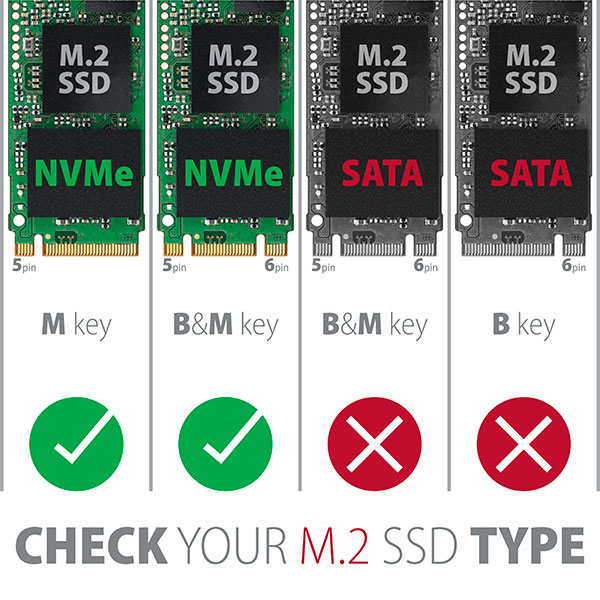

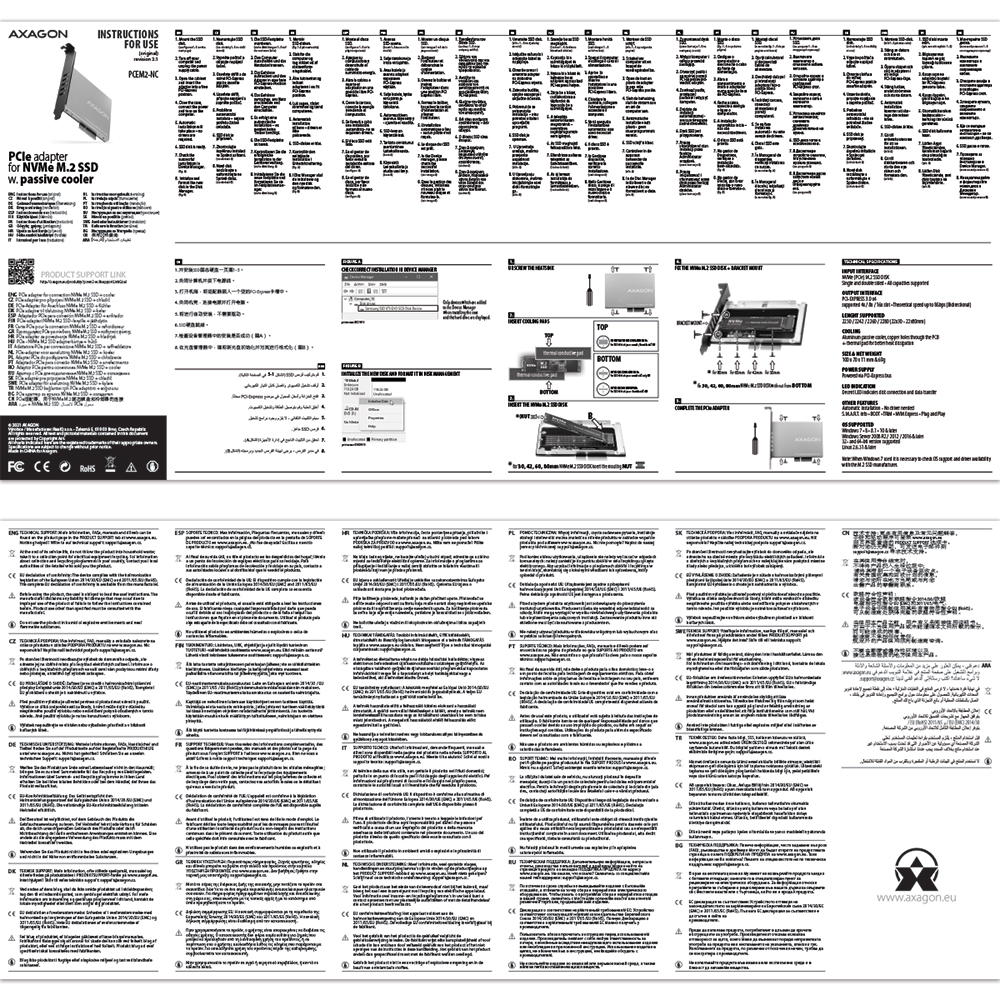


 PCEM2-1U
PCEM2-1U
 PCEM2-DC
PCEM2-DC
 PCEM2-N
PCEM2-N
 PCEM2-S
PCEM2-S

