EE25-XS6B USB 3.0 SLIM box
A slim all-metal USB 3.0 - SATA 6G box for 7 mm 2.5" SSD/HDD. Black.
| Input | USB 3.0 |
| Output | SATA 6G, UASP |
| PC connection | USB type A-M, disconnectable cable, cable 60 cm |
| Device support | 2.5" HDD / SSD |
| design | metal casing |
Where to buy

The EE25-XS6B external box is designed for SSD disks and low-profile 2.5" SATA disks with a height of up to 7 mm.
It deals with SATA I / II / III SSD and HDD without limiting maximum capacity. The HDDs with height of 9.5 mm are not supported.
A special design for more and more widespread only 7 mm high SSDs and HDDs.
ANY 7 mm 2.5" HDD/SSD • ANY CAPACITY • SPECIAL DESIGN

The EE25-XS6B SUPER SLIM is like a sports car among ordinary boxes - fast, low, and elegant.
Ideal use - inserting a new SSD disk into the box creates a very fast and elegant thin external disk.
Or, by inserting a low-profile 7 mm hard disk removed from an ultrabook when replacing with a new SSD, you'll get a luxury slim external disk.
SUPER SLIM • FAST & ELEGANT

The USB 3.0 interface guarantees seamless, high-speed connectivity to all existing computers.
The actual SATA III/6G interface with UASP support allows you to enjoy the speed of modern SSD disks.
USB 3.0 • SATA 6G • UASP

All-metal design - the box body and both fronts are cast from aluminium alloy.
The robust metal case guarantees perfect mechanical protection of the disk and excellent heat dissipation.
The elegant brushed surface is very practical at the same time.
FULL METAL ROBUST CASE • BRUSHED ALUMINIUM

Reading of S.M.A.R.T. information monitoring the condition of the external disk.
Supports spinning down of connected disks as well as the box.
You can boot your computer from an SSD or hard drive in the external box.
HDD S.M.A.R.T. INFO • HDD AUTO STOP • BOOT SUPPORT

Automatic installation can be handled even by a layman. Drivers are included with operating systems and are installed completely automatically.
Simple disk installation - insert the disk directly into the SATA connector of the electronics board, insert both into the box body and fasten the front with two screws using a screwdriver that is included. That is all.
The power to the box and disk is supplied via USB bus without the need for external power supply.
AUTO INSTALL • EASY MOUNTING • USB POWER
The slim all-metal AXAGON EE25-XS6B SUPER SLIM BLACK external box with USB 3.0 and SATA 6G interface intended for SSD or 7 mm low profile 2.5" SATA disks.
The actual SATA III/6G interface with UASP support allows you to enjoy the speed of modern SSD disks.
Reading of S.M.A.R.T. information monitoring the condition of the external disk. Supports spinning down of connected disks as well as the box.
A durable aluminium case and aluminium fronts of the box guarantee perfect mechanical disc protection and excellent heat dissipation.
Easy installation of the hard disk as well as automatic installation can be handled even by a layman.
Ideal use - either as a very fast and thin external disk with a new SSD disk inserted, or as a luxury, slim external disk with an inserted 7 mm low-profile hard disk, typically removed from an ultrabook when replacing a new SSD.
Features:
• Compatible with USB 3.0 and backward compatible with USB 2.0.
• Supports transmission rates 12 / 480 / 5000 Mb/s (low / full / high speed).
• Supports 2.5" SATA III/II/I SSD and HDD of a max. height 7 mm without limiting maximum capacity. The HDDs with height of 9.5 mm are not supported.
• Compliant with Serial ATA 3.1 specification (SATA/600), transmission rates of up to 6 Gb/s.
• Compliant with Serial ATA 2.0 specification (SATA/300), transmission rates of up to 3 Gb/s (300 MB/s).
• Compliant with Serial ATA 1.0 specification (SATA/150), transmission rates of up to 1.5 Gb/s (150 MB/s).
• The total bandwidth / transmission rate of the box is determined by the USB 3.0 interface used (theor. 5 Gbit/s).
• Supports UASP (USB Attached SCSI Protocol).
• SSD/HDD boot support in external box.
• HDD Auto Spindown - automatic spindown of a disk after period of inactivity lasting 10 minutes.
• HDD Turn Off - turns off the disk after removing the device or spinning down the PC.
• Possibility to connect your device while running thanks to the Hot Plug support.
• Full Plug and Play support.
• Connection via micro USB 3.0 female connector.
• USB 3.0 Type A male / micro USB male cable 60 cm long is included.
• Supplying the power via USB 3.0 bus up to 900mA from one USB port is sufficient in all cases.
• A decent blue LED indicating the connection to the computer's USB port (permanent light) and data transmission (blinking).
• All-metal design - the box body and both fronts are cast from aluminium alloy, luxury brushed surface.
• The disk installation is very easy. The disk is connected directly into the SATA connector of the motherboard, and inserted into the box body; the front is fastened with two screws using a screwdriver that is included.
• Compact dimensions 126 x 79 x 11 mm.
• External box weight 72 g (without USB cable and disk).
Supported OSs: MS Windows XP / Vista / 7 / 8 / 8.1 / 10 and later, Windows Server 2003 / 2008 / 2012 / 2016 and later (supported are all 32- and 64-bit Windows OS versions), Mac OS X 10.x and higher, Linux with kernel 2.6.x and above.
Note: Drivers are included with supported operating systems and are installed completely automatically. No other drivers need to be installed and are not even available.
Package contains:
• USB 3.0 2.5" external box in black colour,
• USB 3.0 cable 60 cm long,
• mounting screws and the screwdriver,
• a multilingual manual ENG/CZ/DE/ESP/FR/HU/IT/PL/RO/RU/SK,
• packed in a cardboard box.
| Input | |
| interface | USB 3.0 / USB 2.0 / USB 1.1 |
| rate | 5000 / 480 / 12 Mbit/s (super / high / full speed) |
| connector | USB Type A male (on the cable) |
| connector | USB 3.0 micro B female (on the box) |
| cable | 60 cm, disconnectable |
| Output | |
| interface | Serial ATA 3.1 |
| rate | 6 / 3 / 1.5 Gbit/s (SATA III / SATA II / SATA I) |
| connector | 22-pin SATA data and power female |
| compatibility | all SATA I / SATA II / SATA III disks |
| total permeability | 5 Gbit/s theoretically (given by USB 3.0 input) |
| Supported device | |
| 2.5" | yes (SATA HDD/SSD) |
| 3.5" | no |
| 5.25" | no |
| max. disk capacity | all, without limitations |
| max. height of 2.5" disk | 7 mm |
| Supported features | |
| UASP | yes |
| TRIM | no |
| S.M.A.R.T. | yes |
| boot from connected disk | yes |
| putting disk to sleep | yes (HDD Auto Spindown / 10 min) |
| disk turning off | yes (HDD Turn Off) |
| automatic installation | yes |
| Plug and Play | yes |
| Hot Plug | yes |
| Other features | |
| design | metal |
| screwless mounting | no |
| indication | blue LED - connection to the USB port of the computer (permanently on), data transmission (flashes) |
| dimensions | 126 x 79 x 11 mm |
| weight | 72 g (without USB cable) |
| Power supply | |
| on the bus | yes (USB bus power) |
| through power adapter | no |
| OS support | |
| MS Windows | 10 / 8.1 / 8 / 7 / Vista / XP (all 32- and 64-bit versions) |
| MS Windows Server | 2016 / 2012 / 2008 / 2003 (all 32- and 64-bit versions) |
| Mac OS | X 10.x and higher |
| Linux | kernel 2.6.x and higher |
Package contents
- USB 3.0 2.5" external box in black colour
- 60 cm long USB 3.0 cable
- mounting screws and the screwdriver
- installation guide
Cable
- USB 3.0 Type A male connector into the PC
- USB 3.0 micro B male connector into the box
- 60 cm long
Product package
- cardboard box
- package dimensions 15 x 9 x 5 cm
- weight of 1 pc package 167 g
- EAN 8595247903495
Export package
- number of pieces in the box: 40
- total weight of the box: 7.2 kg G.W.
- box dimensions: 21 x 32 x 54 cm
FAQ
A): Drivers are included with operating systems and are installed completely automatically. The external box (adapter / docking station) is detected as a standard storage device, such as a USB flash disk, no additional drivers are needed.
B): No other drivers need to be installed and are not even available. If you continue to have problems with your external box (adapter / docking station), check out more tips that can help you troubleshoot problems.
A): If the external box (adapter / docking station) is not displayed in "Device Manager", there may be a USB port malfunction. It is also possible that your computer has a poor power supply to USB ports and the power is not sufficient to operate an external box (you can detect by listening that HDD is not spinning). This is a problem especially for older computers, where the source part already works at the limit of its parameters. In this case, it would help to use a USB hub, with an auxiliary power supply, by which the external box (adapter / docking station) would be connected to the computer.
B): Try plugging the external box (adapter / docking station) into another USB port, preferably on the back of your PC. The external box (adapter / docking station) should be detected and the drivers loaded automatically. If the problem persists, plug the external box (adapter / docking station) into the USB port of another computer to verify its functionality.
A): If this happens, it means that the operating system failed to get the necessary information to install the drivers.
B): The cause may be a defective USB cable or damaged device. If the problem persists, plug the external box (adapter / docking station) into the USB port of another computer to verify its functionality.
A): If this happens, it means that the Windows operating system did not assign a drive letter to the new storage device.
B): If the drive letter is not assigned, open "Disk Management", right-click on the desired drive and manually assign the drive letter. If the drive letter can not be assigned to the disk, it is possible that the disk is formatted as "dynamic". If you want to keep disk data, connect it to the original device and make a backup of the disk. Then convert it to a normal disk, initialize it to MBR (or GPT, see other points), and then perform Low Level Format (e.g. using the Low Level Format Tool)
A): The newly purchased disk must be initialized before first use.
B): If the new disk is not initialized automatically, open "Disk Management", right-click on the desired disk and initialize it.
A): By initializing the disk, you can set the mode in which the hard disk will work.
B): You can use the partition with the master boot record (MBR) or the GUID partition table (GPT). For disk up to 2TB, use the MBR option, we recommend selecting GPT on a larger disk than 2TB. Subsequently, the initialized disk should be formatted.
A): If the external box (adapter / docking station) with a 3.5“ HDD is not displayed in "Device Manager ", the inserted disk may not be powered.
B): Make sure you have the power supply plugged in and the external box (adapter / docking station) turned on with the power switch. If the disk is properly powered, it should spin (can be detected by listening).
A): The AXAGON external boxes (adapters / docking stations) are always equipped with the latest firmware to support disks of all capacities.
B): The 2TB limit is given as the maximum partition size when initializing a disk with the master boot record (MBR). If you want to create a larger partition on the HDD stored in the external box (e.g. 3TB or more), you must select the GUID partition table (GPT) when initializing the disk. Subsequently, the initialized disk should be formatted.
A): The external AXAGON boxes (adapters / docking stations) support the USB Mass Storage protocol making it easy to connect to TV.
B): When using a disk larger than 2TB, some TVs do not support GPT format. In such case, MBR format must be used when initializing a disk.
A): The connectors are compatible, but inside the USB 3.0 connector has five more contacts. The USB 3.2 Gen 1 (USB 3.0) connector is usually identified by the use of blue (exceptionally black) plastic.
B): The main difference is the speed of data transmission. USB 2.0 reaches a maximum speed of about 30 MB/s, while USB 3.2 Gen 1 (USB 3.0) is able to achieve a theoretical speed of up to 600 MB/s. If you place a disk in the external box that has a read speed of 120 MB/s, you can only get a quarter speed, that is about 30 MB/s, in the box with USB 2.0.
A): For proper spin-down setting, this feature must be supported by all components that are in the path between the operating system and the HDD, i.e. the USB controller, box electronics, and the disk itself. The spinning down of idle disks is set up by the operating system, but it is very complicated.
B): We recommend setting up using one of the freeware programs, where the procedure is mostly simplified. E.g. by HDDScan (http://hddscan.com/). The program has the ability to verify whether the disk and all components in the path support the feature. Select "Spindown" to test an immediate spin down of the disk. Set up the spindown time using a slider in the "Power Management" section.













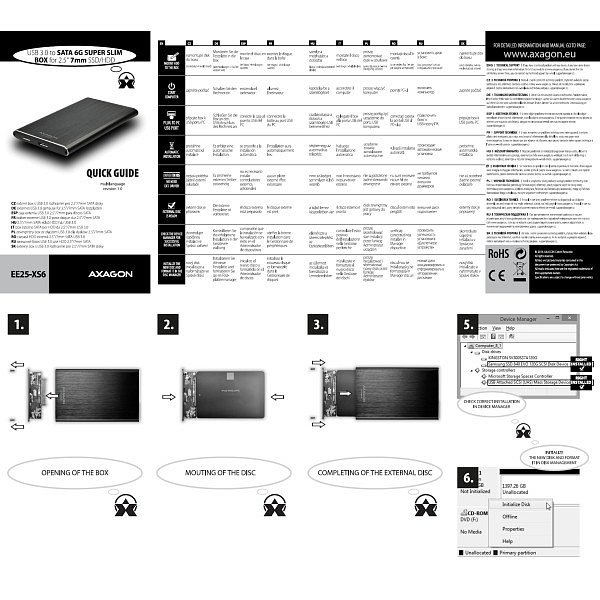
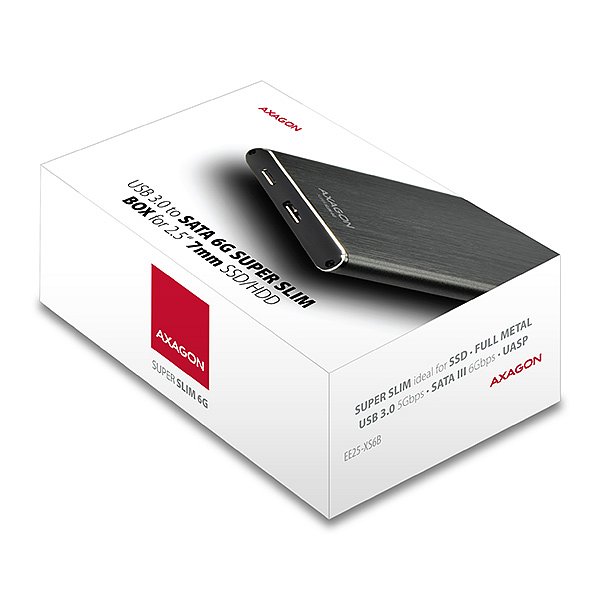

 ADSA-1S6
ADSA-1S6
 EE25-S6
EE25-S6
 EE25-S6B
EE25-S6B
 EE25-XA3
EE25-XA3
 EE25-XS6
EE25-XS6

